Group message on Android using Verizon
November 14, 2014
An iPhone group text can be an Android users worst nightmare. If us Android folks are honest for second, iPhones do have it better when it comes to texting. iOS was the first to adopt WiFi texting, and iOS was the first barrable group texting solution.
If you are a Verizon customer and an Android user, then Verizon Messages should be considered when looking for a texting app. The default texting app for Android isn’t awful, but if you’re like me, you don’t keep your mobile data on 24/7. Walking into a poor service area with mobile data on is a great way to kill battery life, and the default messaging app does not support text over WiFi.
Not having access to mobile data will make your phone download every group message as a multimedia message from the individual senders. In my experience, I was forced to turn on my mobile data and attempt to download every multimedia message individually and piece together the group message. This isn’t the case with Verizon’s texting solution.
Verizon Messages has been available to Verizon customers running Android for a while, but I stopped using it last year due to a few consistent bugs that seem to have been fixed; which led me to give it another go. Once you’ve downloaded the app from the Play Store, you’ll be prompted to set it as your default messaging app. Once that’s done, your texts will start being routed to the new application.
The first thing you’ll want to do is visit the settings and check out some of the applications features. One option I enjoy is the pop-up feature which will show you the text in front of the lock screen or whatever app you happen to be using at the time. You can turn off the lock screen part if you’re not a fan of everyone and their brother looking at your texts when the phone is on your desk, but you can respond directly in the pop-up and then continue on your merry way without opening the actual application.
The app also features some cool design features that allow you to customize the font, background, and bubble style to fit your personal taste. And of course it has all the emojis under the sun, and yes, they will show up on iPhones.
As far as group texting, the app will automatically group incoming messages if they require it. There is also a button that appears after you create a message with multiple recipients that allows you to send your messages as a group text or a mass text.
Another great feature of Verizon Messages is its online counterpart. You can send and receive all of your messages from the My Verizon website, which can be useful if you’re texting while in front of the computer. You don’t need to have the app on your phone to take advantage of the online version, but having both allows your messages to sync between the two mediums.
Verizon Messages is available to Verizon customers on the Play Store for free. Check it out if the group texting situation is a total disaster for you like it was for me.
Do you have a texting app on your Android device that you prefer? Let me know in the comments section.


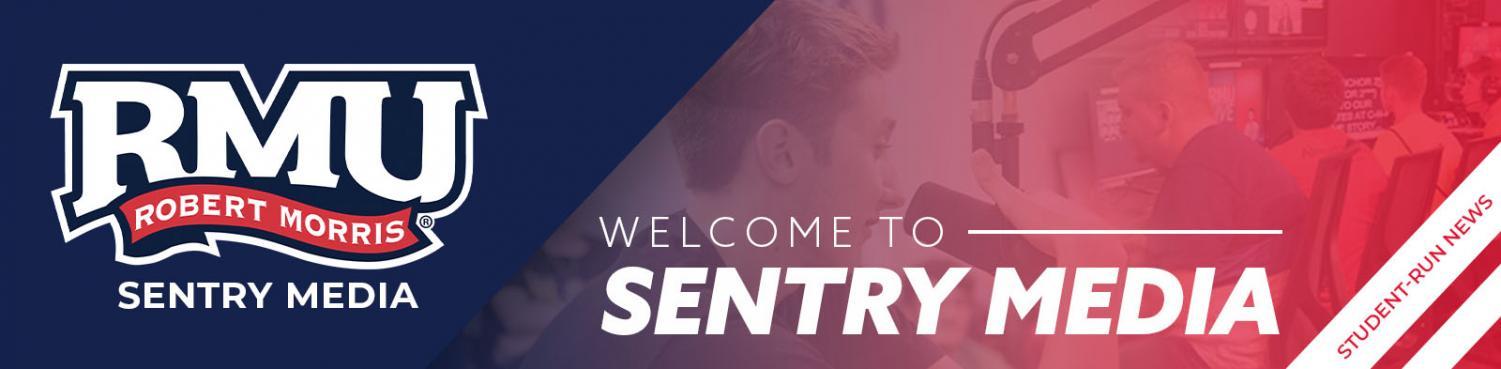
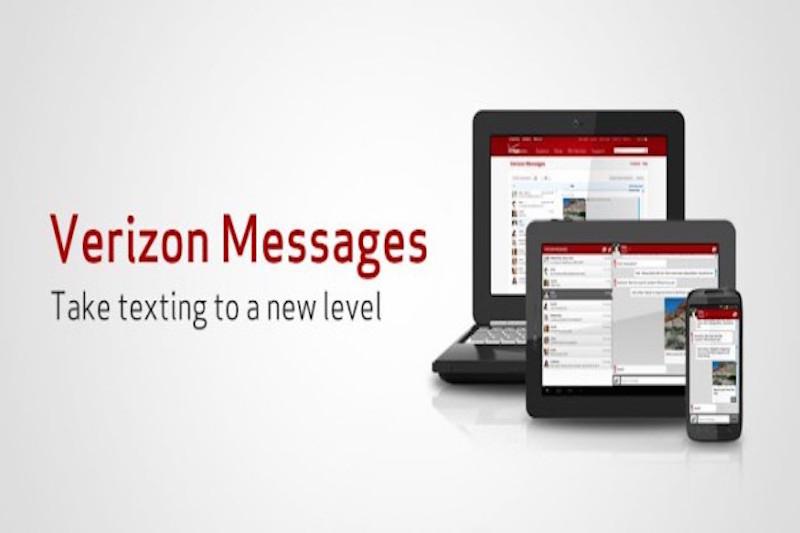


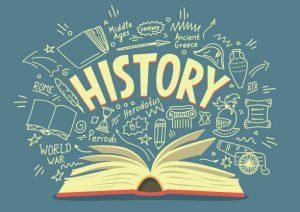
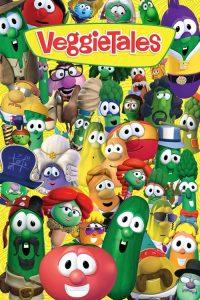



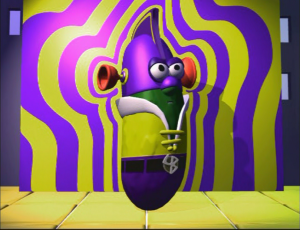

Judy • Oct 26, 2016 at 8:29 am
Just switched to Android. When I do a mass text on Verizon message + it looks like multiple duplicate outgoing messages and the incoming don’t come in the group but to me individually. Is there a way to keep all the messages in the group?
Dylan McKenna • Nov 7, 2016 at 9:05 am
On my Message+ app when I add multiple recipients a toggle switch appears top right that allows me to switch between “Just Me” and “Group”. The “Just Me” option sends individual messages as you described. The “Group” option sends a group message as desired. I am running Android 6.0 on an LG G3.
Jeff Allison • Oct 14, 2015 at 1:09 pm
Thanks for posting this! I’ve been suffering with poor performance and massive battery drain during group text storms. Your explanation of how the stock messaging app handles these makes sense. I’ve installed Verizon’s app and will see how it helps.